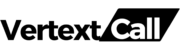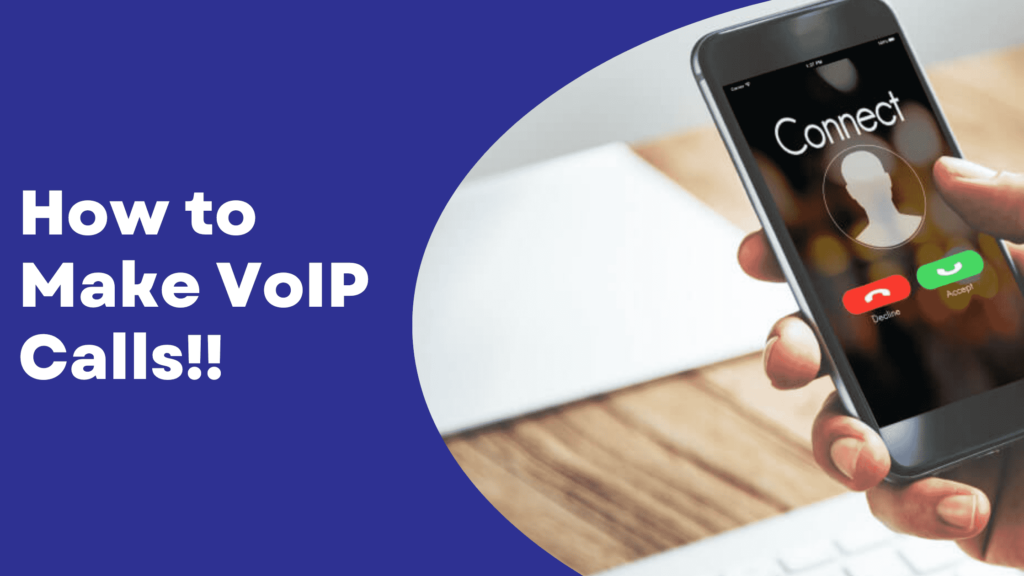More than 90% of businesses depend on their phone systems as their primary communication tool. And if you are just getting started with VoIP and curious about using it for making calls, this guide is for you.
This article provides a comprehensive breakdown of how to utilize VoIP for making calls from both mobile phones and PCs, detailing the steps involved in setting up and conducting calls.
How to make VoIP calls from mobile phones?
Starting VoIP conversations on your mobile device is simple, follow these detailed steps to get started:
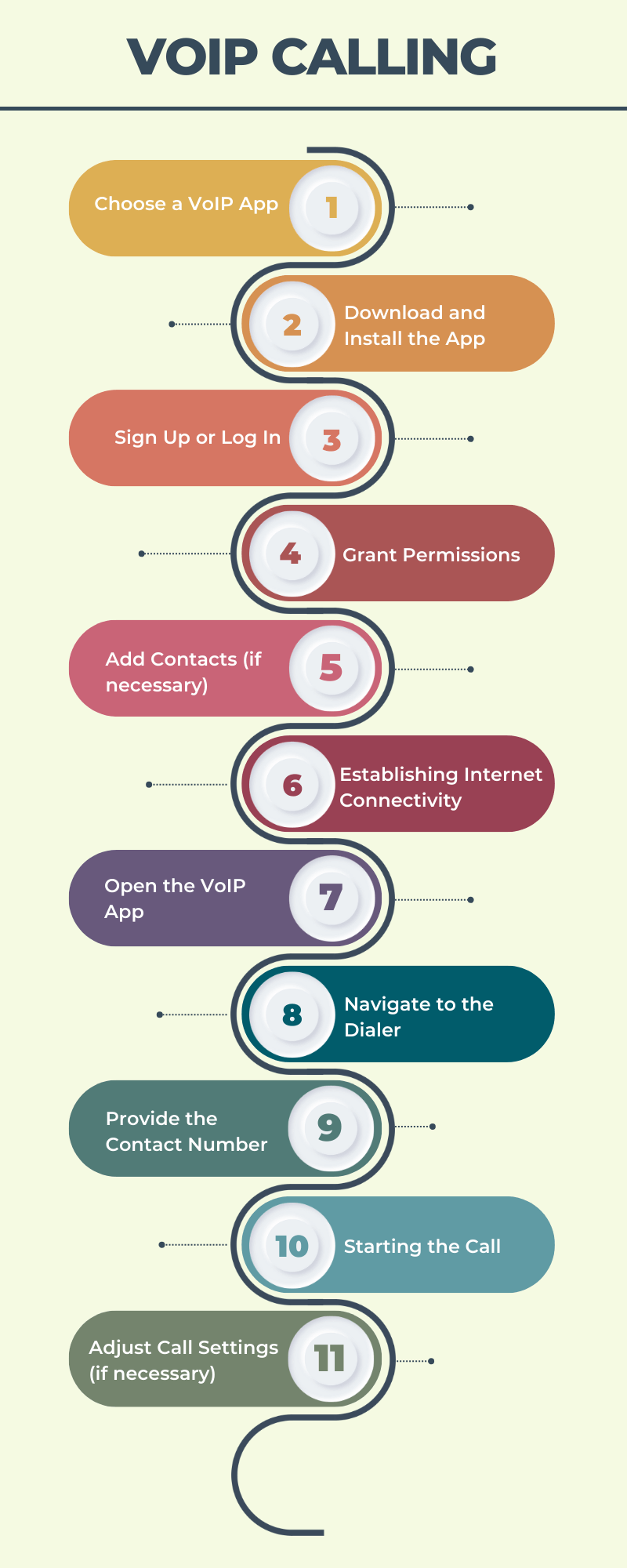
- Choose a VoIP App: Select a VoIP application that fits your business needs. Research and compare features such as call quality, reliability, cost, and additional functionalities like video conferencing or instant messaging. Some well-known options include Skype, WhatsApp, and Google Voice.
- Download and Install the App: Once you have chosen your VoIP app, visit your mobile phone’s app store, search for it, and download it. You can follow the step-by-step instructions displayed on your screen to ensure it is correctly installed on your device.
- Sign Up or Log In: After the installation is complete, the next crucial step is to set up your account by registering a new one or logging into an existing one. This stage involves providing basic business information and verifying your contact details, including email or mobile number, to secure and validate your account.
- Grant Permissions: The app will request permissions to access certain functionalities on your phone, such as your contacts, microphone, and camera. Providing these permissions is crucial for making calls and using other features.
- Add Contacts (if necessary): If your contacts are not automatically synced from your phone, you may need to add them manually or import them from another account or file.
- Establishing Internet Connectivity: Making sure that your mobile device maintains a stable Internet connection, whether through Wi-Fi or cellular data, is essential. For VoIP calls to achieve optimal clarity and remain uninterrupted, a reliable and strong Internet connection is crucial.
- Open the VoIP App: Browse to the home screen or app holder of your phone and open the VoIP app you installed.
- Navigate to the Dialer: Within the app, find the dialer or keypad interface. This is where you will enter the phone numbers you plan to call.
- Provide the Contact Number: Enter the complete contact number of the individual or business entity you want to reach. For international calls, it is essential to include the correct international and local area codes before the number.
- Starting the Call: Activate the calling function by pressing the call button. Wait for the call to connect successfully and for the recipient to respond.
- Adjust Call Settings (if necessary): Once connected, you may have options to adjust the call settings, such as speaker volume, mute, or enabling video.
Pay attention to the call quality during your conversation. The quality of VoIP communications is dependent upon the speed and bandwidth of your Internet connection.
After the call, you can review the call history within the app to see details about the call duration, time, and any associated costs.
If you’re experiencing issues with unwanted calls, you may want to explore methods for blocking VoIP calls to ensure a better communication experience.
How to make VoIP calls from a PC for free?
For making VoIP calls from your computer, you need to utilize a softphone application. A softphone is a specialized software application designed to help you make telephony communications over the Internet using a computing device, rather than using dedicated hardware. The process of setting up and using a softphone for VoIP calls involves several clear steps:
1/ Select a Softphone Application: First, choose a softphone application that aligns with your business needs. Criteria for selection should include call quality, ease of use, compatibility with your operating system, and the ability to integrate with other business applications you might be using.
2/ Download and Installation: Once you’ve selected your softphone application, download it from the provider’s website and follow the installation instructions. This process typically involves agreeing to software licenses and selecting installation preferences.
3/ Configuration: After installing the application, configure it according to your business requirements. This step often requires the input of SIP (Session Initiation Protocol) credentials, which are issued by your VoIP service provider. Configuration is crucial for ensuring your calls are routed correctly.
4/ Test Your Setup: Before using the softphone for business communications, conduct a test call to verify both the audio quality and the stability of your internet connection. Adjust your microphone and speaker settings if necessary to ensure optimal sound quality.
With the softphone setup complete, you can start making and receiving VoIP calls from your computer. The interface typically includes a dial pad, a contacts list, and call management features such as mute, hold, and transfer.
What devices allow your regular phone to be used as a VoIP phone?
Transforming your standard telephone into a VoIP-enabled device can be done with the help of a VoIP adapter, also known as an Analog Telephone Adapter (ATA). This device creates a connection between your traditional phone and your digital network. By connecting your phone to the ATA, and the ATA to your Internet router, your regular phone can handle incoming and outgoing calls over the Internet. Here is the three-step process you can follow:
- Choose an Analog Telephone Adapter (ATA) that is compatible with your telephone system and fulfills your unique communication requirements.
- Plug your telephone’s cord into the adapter’s phone jack, and connect the adapter to your Internet router using an Ethernet cable.
- Follow your VoIP provider’s activation steps to configure the adapter and link it to your VoIP account.
Related Reading: VoIP phone types
What are the disadvantages of VoIP calling?
Here are some of the limitations you might face with VoIP calling:
- Reliability Tied to Internet Quality: The effectiveness and consistency of your VoIP service are directly linked to the quality of your Internet connectivity. If you experience slow speeds, congestion, or outages, your call quality and reliability suffer.
- Power Outages: Traditional phone lines often work during a power outage, due to the power coming from the telephone company itself. However, VoIP phones depend on your home or office power and internet service, which means if there’s a power outage, your VoIP service will be down unless you have backup power solutions.
- Latency and Jitter: These are common issues in VoIP communications, where there is a delay in the transmission of voice packets or variation in packet arrival times. This can lead to echo or calls that are disrupted and difficult to understand, affecting the overall call experience.
- Emergency Calls Limitation: VoIP technology may present challenges in accurately directing emergency services to your specific location. Unlike traditional phones, which can pinpoint your exact location for emergency services, VoIP might not offer the same level of accuracy or reliability in an emergency.
Must Read: Disadvantages of VoIP phone system
Frequently Asked Questions related to VoIP calls
Q1) Can I make VoIP calls from my mobile?
Ans: Yes, you can make VoIP calls from your mobile device. To do so, you’ll need a stable internet connection—either through WiFi or your mobile data plan—and a VoIP application compatible with your smartphone’s operating system (iOS, Android, etc.).
Q2) How do I dial a VoIP number?
Ans: To dial a VoIP number, you would start by opening your VoIP software or device’s dial pad. Then, you’ll enter the VoIP number you plan to call, which could be in the format of a traditional phone number. After you’ve entered the number, simply press the call or send button. If you’re using a VoIP adapter with a regular phone, you dial as usual.
Q3) Are VoIP calls free?
Ans: VoIP calls can be free or come at a minimal cost, depending on several factors. If you are calling another user within the same VoIP service, it is usually free, irrespective of the geographical locations of both users. For instance, calls from one Skype user to another are free of charge. However, if you are using VoIP to call a traditional landline or mobile phone number outside of your VoIP service, there may be charges involved.
Q4) Who pays for VoIP calls?
Ans: Generally, if you’re making a VoIP call to another user within the same VoIP service network, the call is usually free. This means neither party pays for the call as it’s a service feature included within the VoIP subscription.
Q5) Can you call someone with a VoIP number?
Ans: Yes, you can call someone with a VoIP number much like you would with a traditional telephone number. This means you can call a landline or mobile phone number and receive calls from them. The process is transparent to the person you are calling; they do not need to have VoIP themselves nor do anything differently to connect with you.
Q6) Does *67 work with VoIP?
Ans: Using *67 to block caller ID information does function with many VoIP services, allowing you to make anonymous calls where your phone number is not displayed to the recipient.
Q7) How many calls can I make at a time With VoIP?
Ans: VoIP technology allows for a significant number of simultaneous calls compared to traditional telephony, primarily due to its use of data packets sent over the internet.
Q8) How to make free VoIP calls on Android?
Ans: To make free VoIP calls on Android, follow these steps: First, select a VoIP service provider and download their app from the Google Play Store. Key platforms include Skype, WhatsApp, and Google Voice.
Once you have downloaded either of the apps, sign up for a new account if you don’t have one, or log in if you do. Make sure your Android device is connected to a reliable Wi-Fi or data network for uninterrupted service.
Open the app, find the contact you want to call (who should also be using the same VoIP service), and initiate the call directly from the app. Remember, for the call to be free, both you and the recipient must be using the same VoIP service app, and you should have access to an internet connection to avoid data charges.
Q9) Can VoIP calls be tapped?
Ans: Yes, like traditional telephone calls, VoIP calls can potentially be tapped or intercepted by unauthorized individuals or entities.